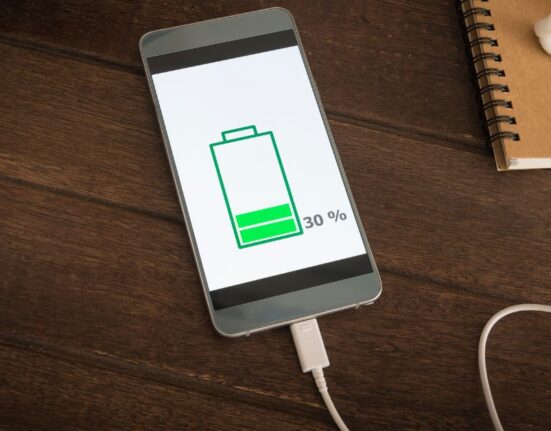Are you tired of running out of mobile data halfway through the month and having to fork over more cash just to stay connected? You’re not alone! Many people find themselves in this situation, but there’s good news—you don’t have to keep overpaying for data. In this article, we’ll dive into some smart ways to save mobile data and keep more money in your pocket. Let’s get started!
Why Do You Need to Save Mobile Data?
Saving mobile data isn’t just about cutting costs, though that’s a big perk. Reducing your data usage also helps your phone run smoother and extends its battery life. Plus, when you use less data, you contribute to less network congestion, which means better speeds and reliability for everyone. It’s a win-win!

1. Use Wi-Fi Whenever Possible
One of the simplest ways to save mobile data is by connecting to Wi-Fi whenever you can. Public places like coffee shops, libraries, and restaurants often offer free Wi-Fi. And of course, you should always use your home Wi-Fi instead of mobile data. Make it a habit to connect to Wi-Fi at work or school too. This simple step can save a lot of data without much effort.
Most smartphones have a feature that automatically connects to known Wi-Fi networks. Go to your settings and make sure this feature is turned on. It saves you the trouble of manually connecting each time, and it’ll prevent those pesky data-draining moments when you forget to switch.
2. Monitor Your Data Usage
Keeping an eye on your data usage can help you figure out which apps are eating up your data the most. Both Android and iOS devices have built-in tools to show you how much data each app is using. Check it regularly to stay informed and make changes as needed.
There are also third-party apps available that provide more detailed data usage statistics. Apps like My Data Manager or Data Usage let you set daily or monthly limits and warn you when you’re close to your threshold. This way, you’re always in control.
3. Set Data Limits and Alerts
Most phones allow you to set data limits and alerts right in the settings. This feature will warn you when you’re approaching your data cap. If you’re on a plan with a data limit, setting a limit slightly below your cap can prevent you from going over and incurring extra charges.
How to Set Data Limits: On Android, go to Settings > Network & Internet > Data Usage > Data Warning & Limit. On iPhone, you can track your data usage under Settings > Cellular. While iOS doesn’t allow you to set a data limit natively, you can reset your usage statistics each billing cycle and monitor it that way.
4. Manage Background Data Usage
Some apps use data even when you’re not actively using them. This is called background data usage, and it can add up quickly. To save data, turn off background data for apps that don’t need it.
How to Restrict Background Data: On Android, go to Settings > Apps & notifications > App info > Select the app > Mobile data & Wi-Fi > Turn off Background data. On iPhone, go to Settings > Cellular and toggle off cellular data for specific apps.
5. Limit Video Streaming Quality
Video streaming can be a huge data hog. Streaming in high definition (HD) uses significantly more data than standard definition (SD). If you watch videos on your phone, consider lowering the streaming quality to save data.
Most streaming apps like YouTube and Netflix allow you to adjust the video quality settings. Go into the settings of each app and select a lower-quality option. This small change can make a big difference in your data usage.
6. Use Offline Features and Downloads
Many apps offer offline modes or allow you to download content for later use. This is a great way to enjoy your favorite shows, music, or articles without using any mobile data.
Apps like Spotify, YouTube, and Netflix let you download music, videos and shows while connected to Wi-Fi. Then, you can enjoy them later without eating into your data plan.
7. Disable Auto-Updates and App Refresh
Automatic updates for apps can consume a lot of data. Set your apps to only update when connected to Wi-Fi. Similarly, turning off auto-refresh for apps that constantly update content, like social media apps, can save data.
How to Turn Off Auto-Updates: On Android, go to Google Play Store > Settings > Auto-update apps > Select Over Wi-Fi only. On iPhone, go to Settings > App Store > Toggle off App Updates and Automatic Downloads under the Cellular section.
8. Use Data-Saving Modes
Both Android and iOS have built-in data-saving modes that help reduce the amount of data used by apps and background processes. These modes limit the data usage of apps that run in the background and reduce the quality of videos and images to save data.
How to Enable Data-Saving Mode: On Android, go to Settings > Network & Internet > Data Saver and turn it on. On iPhone, go to Settings > Cellular > Cellular Data Options > Low Data Mode.
9. Be Smart About Social Media Usage
Social media apps can be some of the biggest data drains because they often auto-play videos and load high-quality images. Adjust your settings in these apps to prevent videos from auto-playing and reduce the quality of images.
In Facebook, for example, go to Settings & Privacy > Settings > Media and Contacts > Autoplay > Select Never Autoplay Videos. Similar settings can be adjusted on other social media platforms.
10. Compress Data in Your Browser
Browsers like Google Chrome offer a data saver feature that compresses web pages before downloading them, reducing the amount of data used. This is particularly useful if you browse a lot while using mobile data.
If you are using Google Chrome, open it, tap on the three dots in the top right corner, go to Settings > Lite Mode, and turn it on. This can save a significant amount of data over time.
Conclusion
By implementing these tips, you can save a substantial amount of mobile data and money each month. It’s all about being mindful of your data usage and making small adjustments that add up. So, give these methods a try and enjoy more data without the extra cost. And remember, every little bit helps—both for your wallet and for keeping your phone running smoothly. Happy saving!